Logging in to AppSecEngineer
This guide walks you through signing into the AppSecEngineer Platform for employee training. From choosing the sign-in method to accessing the learning portal, these steps will streamline your onboarding experience.
Open your browser and go to https://learning.appsecengineer.com
Click Email - OR - Sign in with Magic Link - OR - Sign in with Google Sign in with Organization login
Choose to sign in with Email, Magic Link, Google, or Organization login.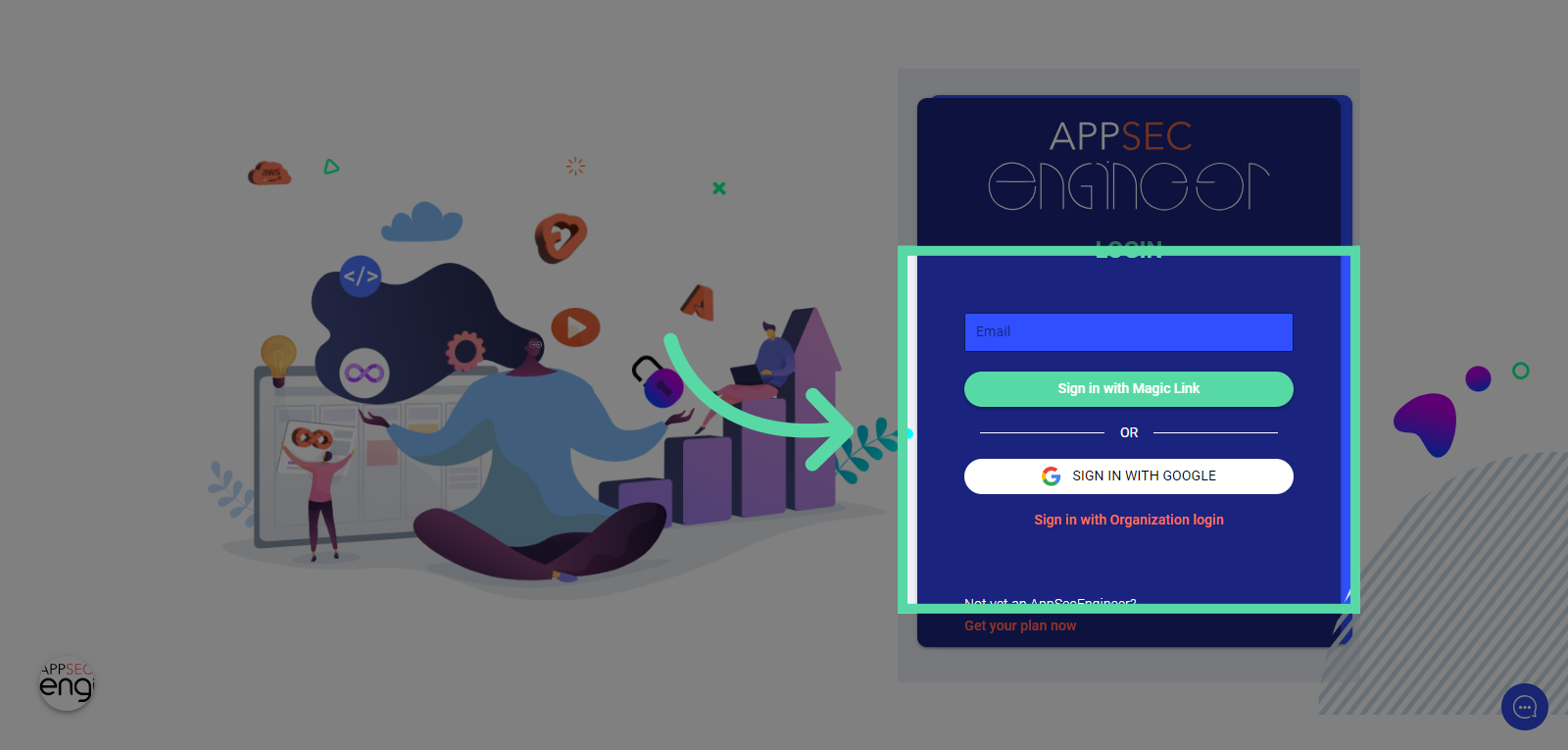
Click "Email"
Select the Email option to proceed with signing in.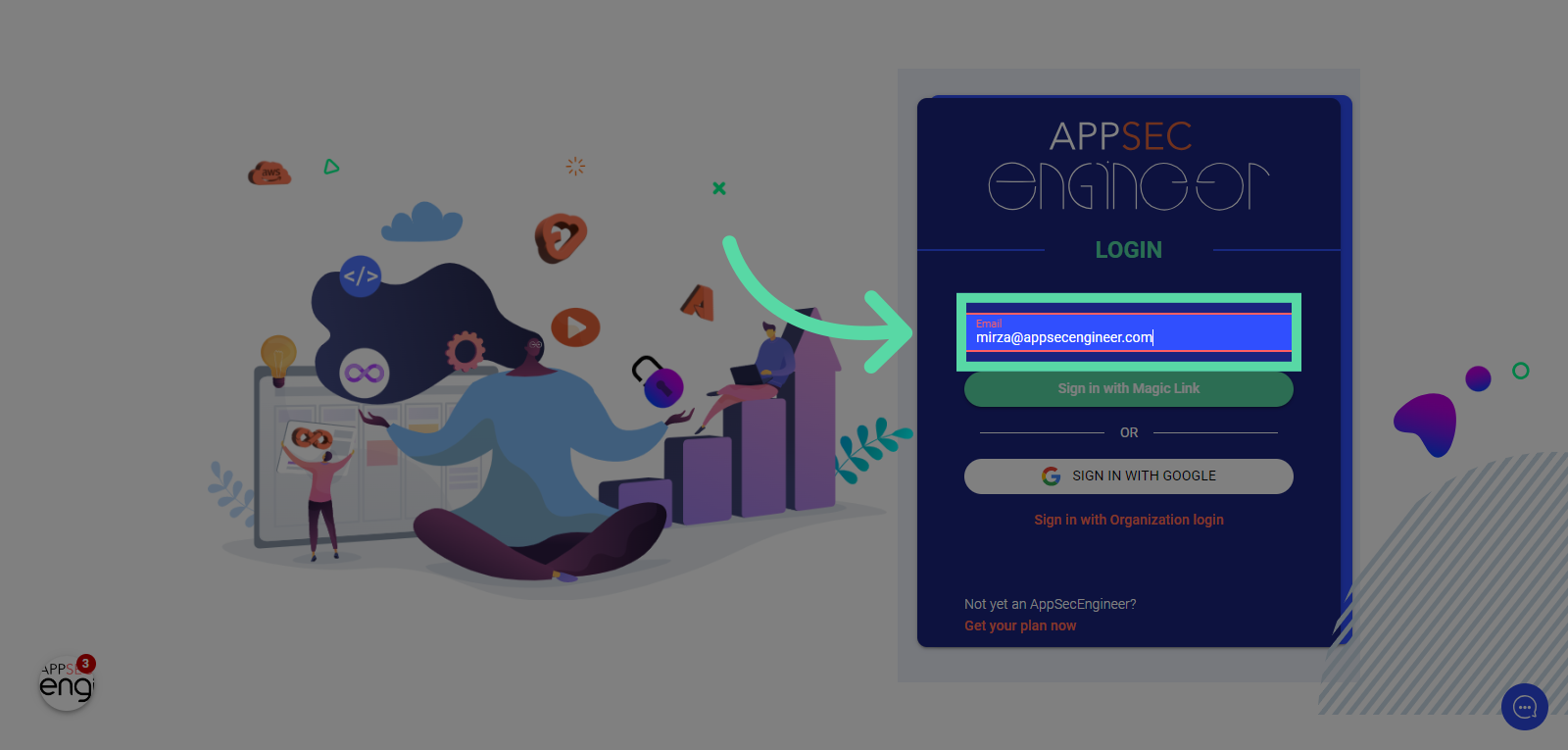
Click "Sign in with Magic Link"
Opt for the Magic Link sign-in method.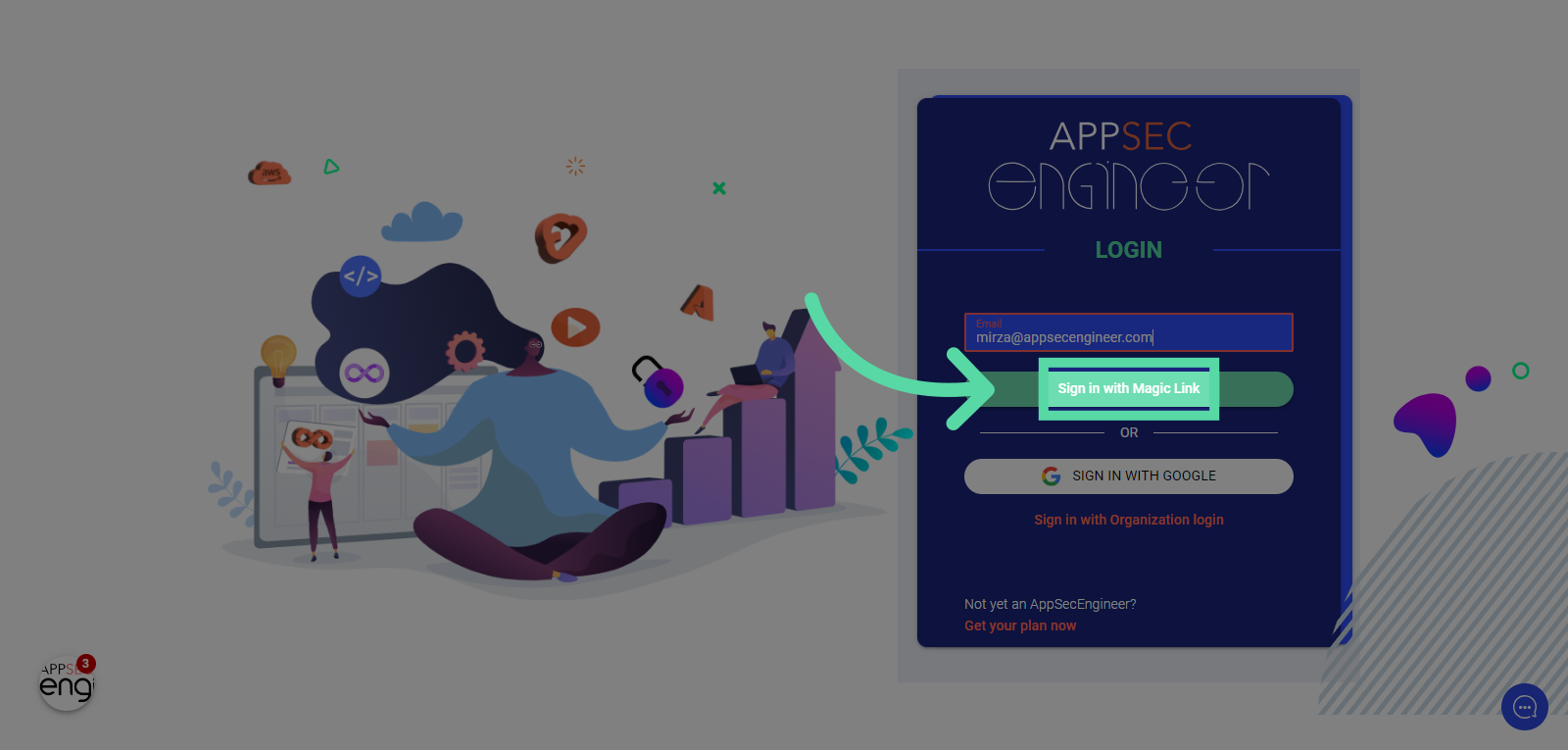
Click here
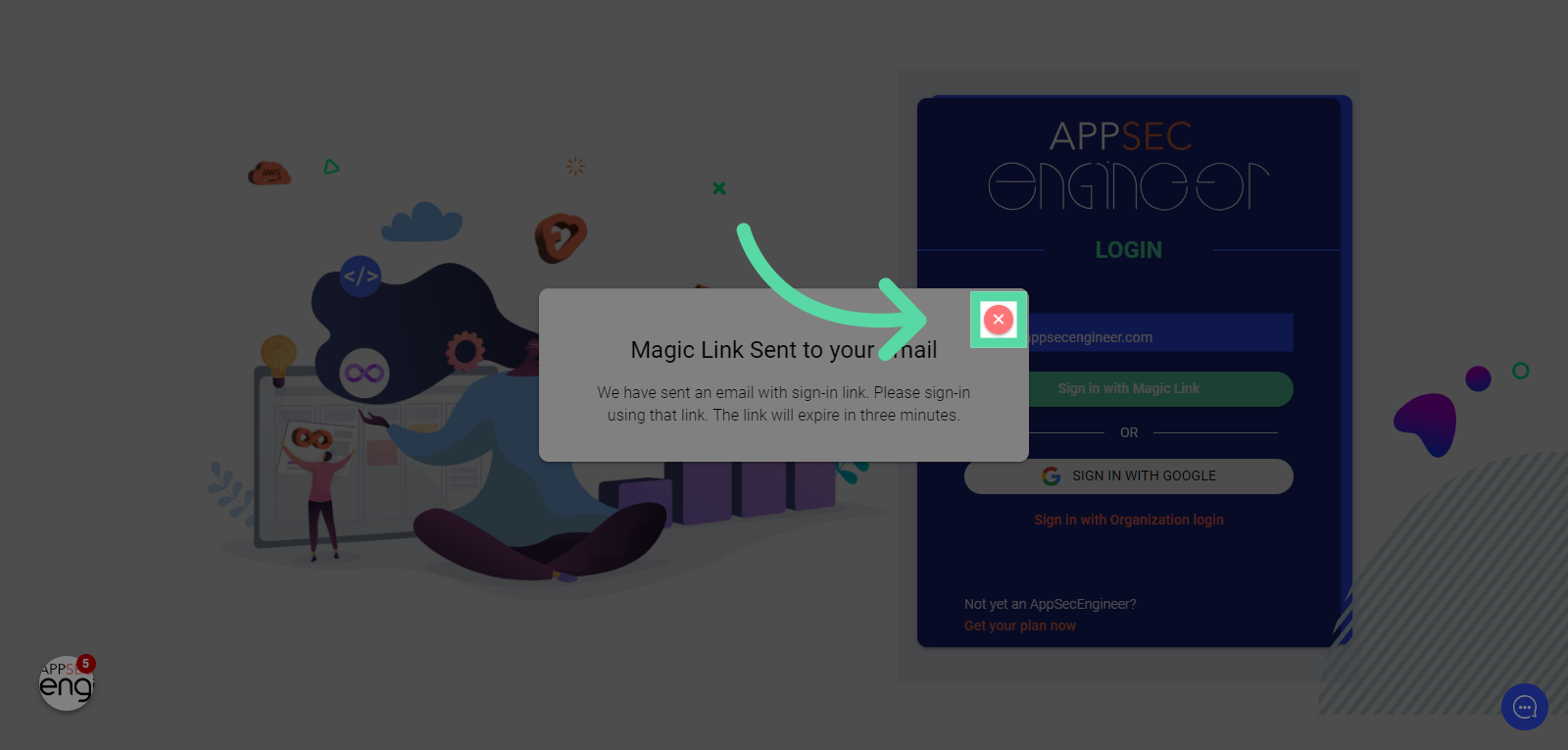
Switch to your registered email account, for e.g. mail.google.com.
Navigate to mail.google.com in your web browser to land in your Inbox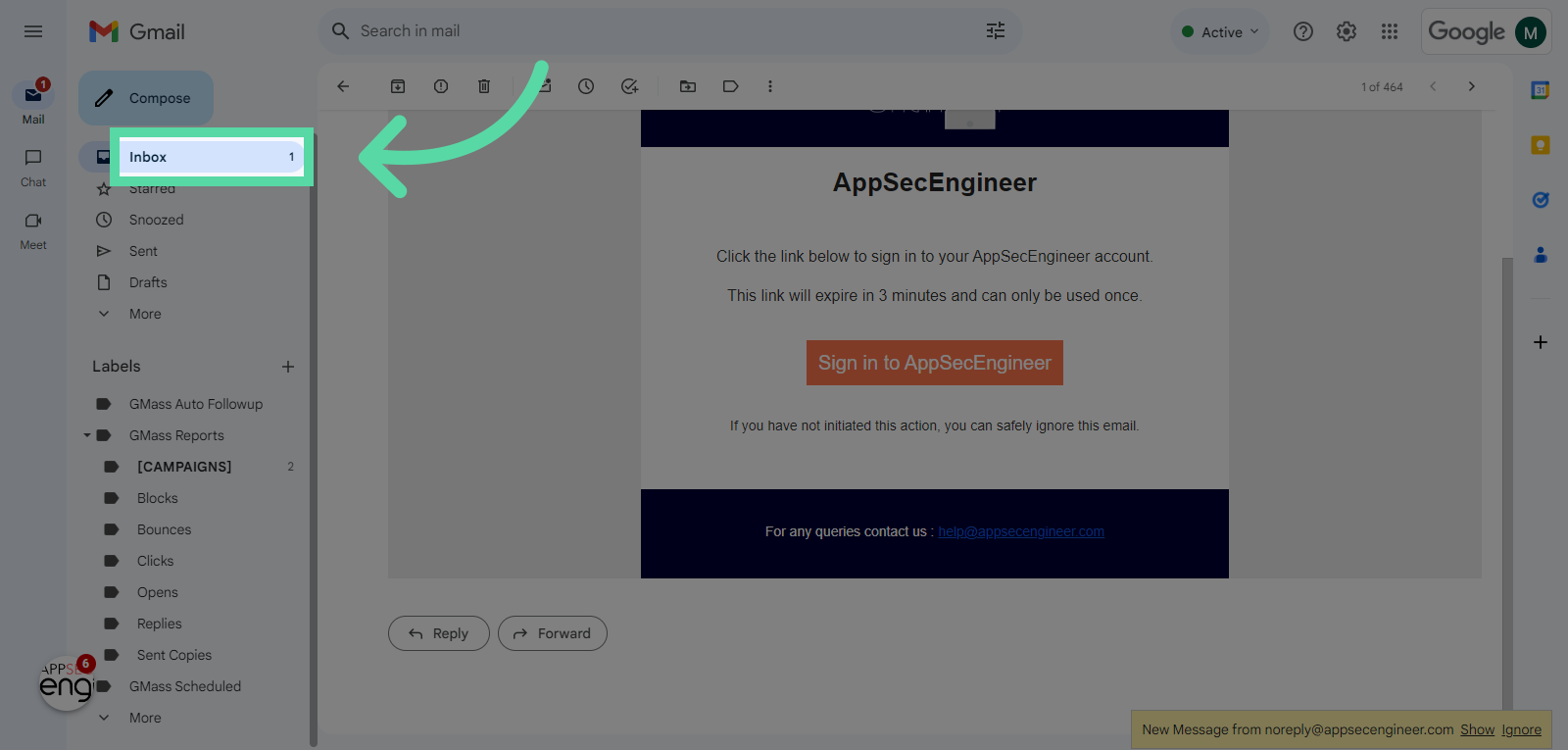
Click your AppSecEngineer login link
Locate and select the email containing your AppSecEngineer login link.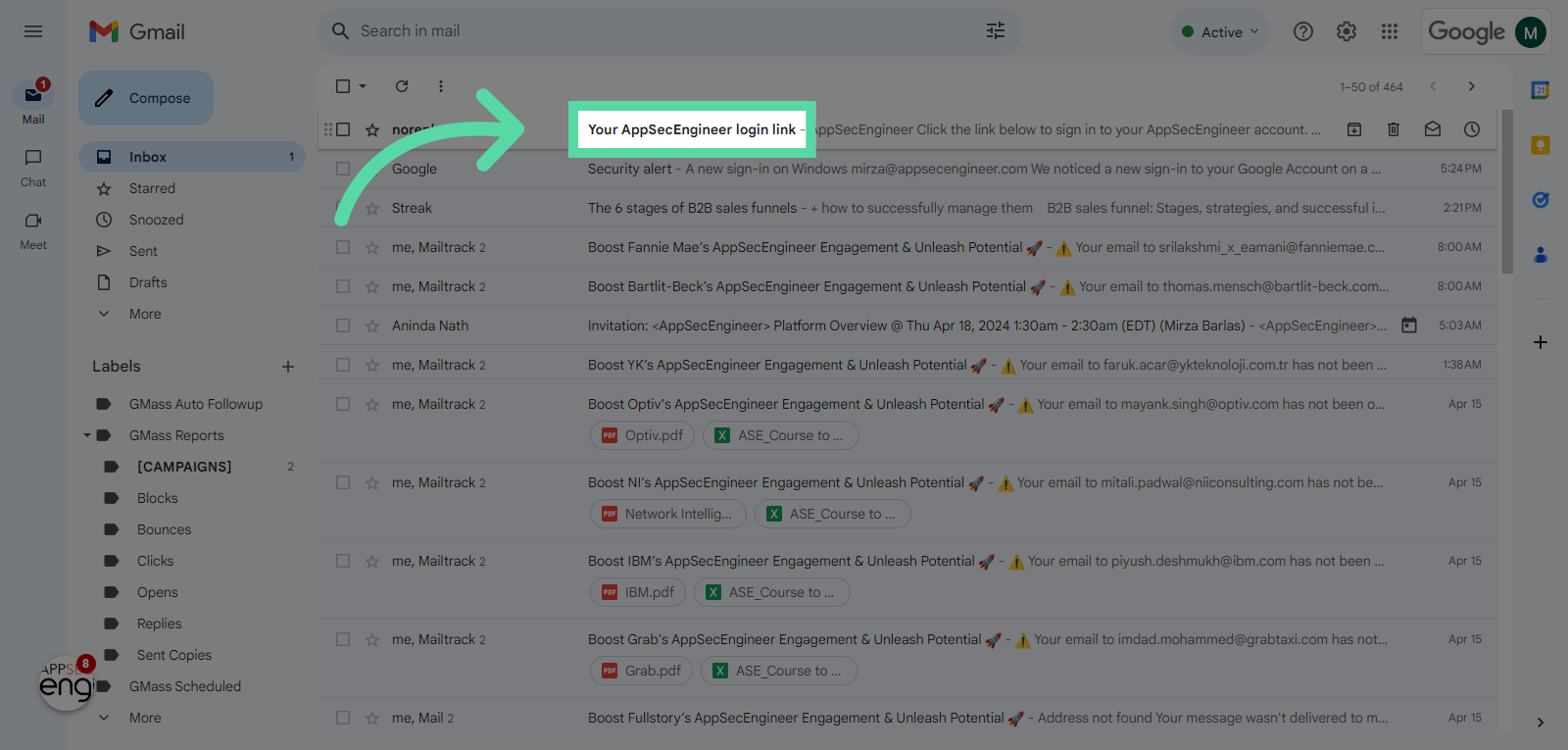
Click "Sign in to AppSecEngineer"
Complete the sign-in process by selecting "Sign in to AppSecEngineer."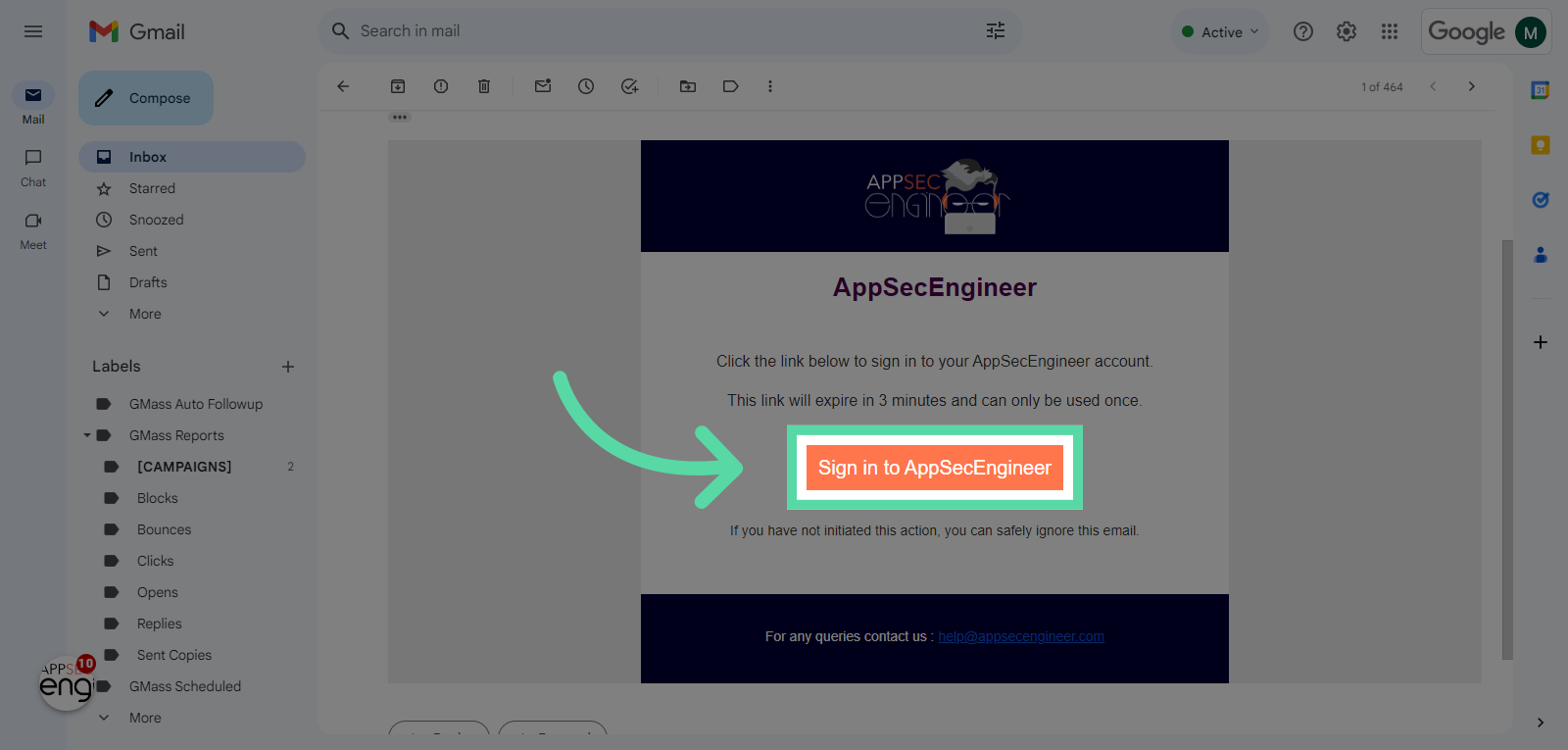
Switch to "learning.appsecengineer.com"
Navigate to "learning.appsecengineer.com"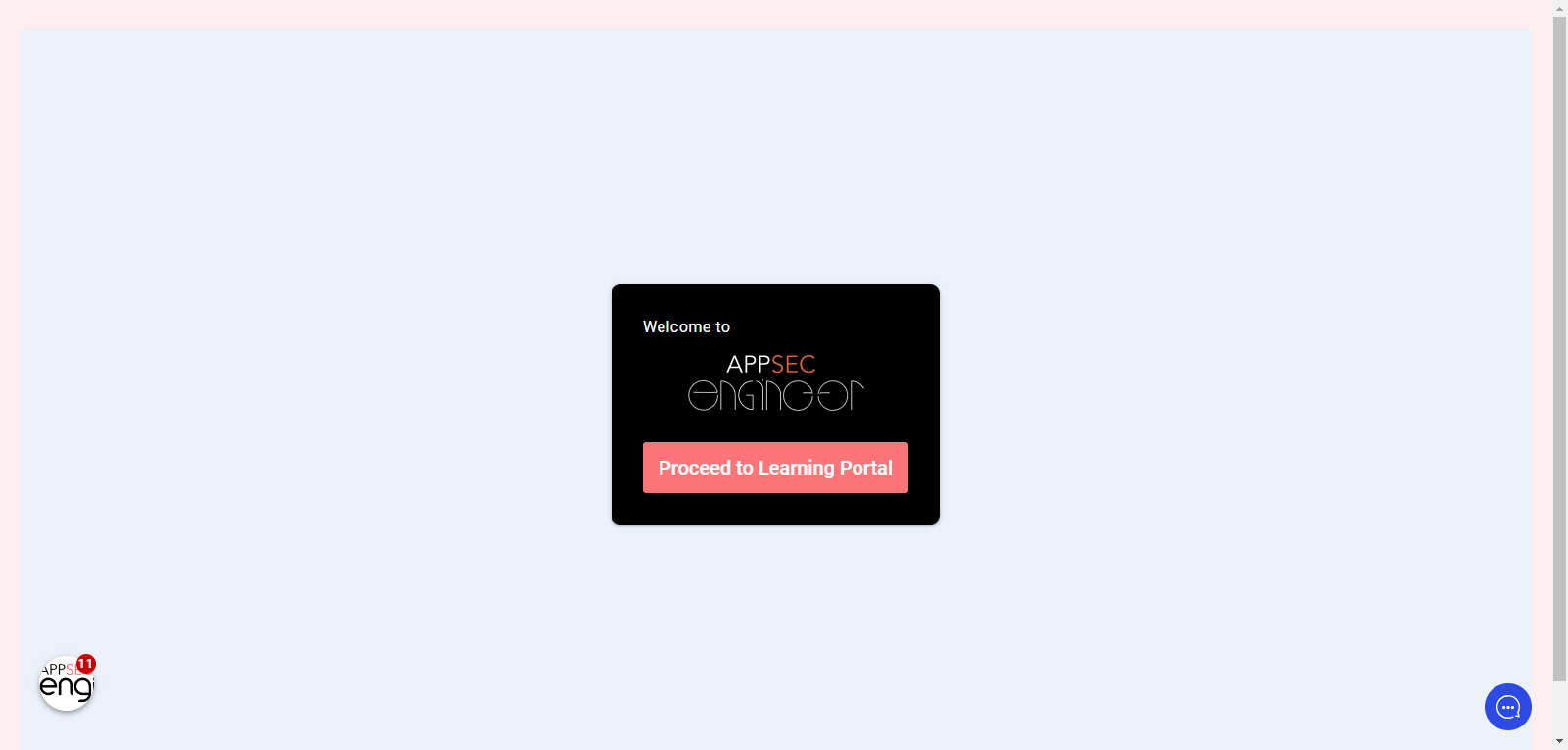
Click "Proceed to Learning Portal"
Finalize the signing process by clicking on "Proceed to Learning Portal."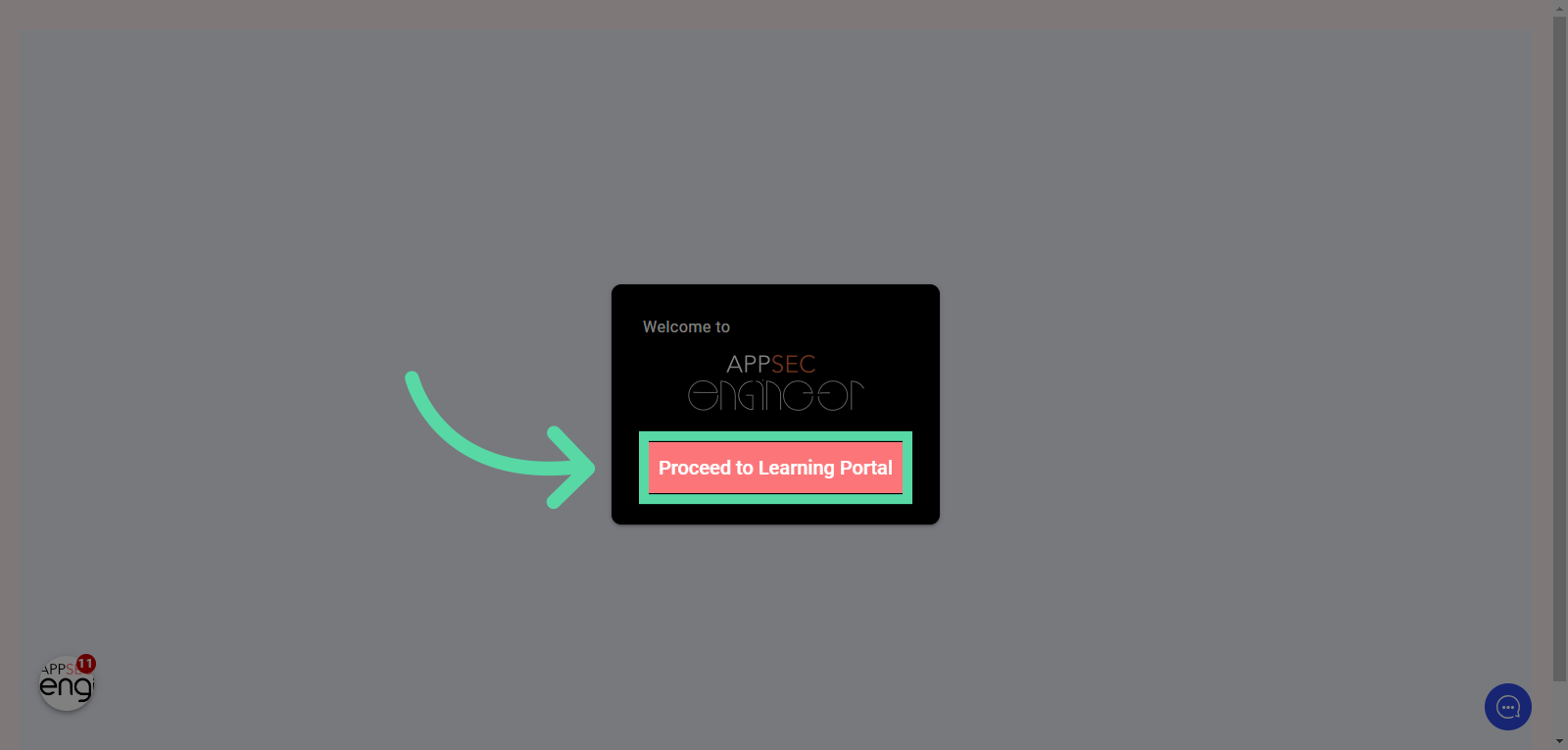
Related Articles
Welcome to AppSecEngineer!
AppSecEngineer is a comprehensive training solution designed to elevate your product team’s application security skill set. It provides a full-stack learning experience that covers every aspect of application security, from the fundamentals to the ...SCIM Integration Guide
Login into Azure Portal, Find and go to Microsoft Entra ID service Click on Enterprise Application → New Application → Create Your Own application Name the application something recognizable such as AppSecEngineer-SCIM, select the Non-gallery option ...Setting up your Enterprise Account
1. Creating an Admin Account Once you have received an email about your enterprise account being active, visit the AppSecEngineer Learning Portal. Click on Organization Login Fill in your organization details and designate an account administrator. ...Integrating SSO (Single Sign-On)
Pre-Requisites Ensure your organization uses a SAML v2.0 compliant IdP. Decide whether to enable SCIM (System for Cross-domain Identity Management) for real-time user provisioning (optional). Step 1: Enable SSO for Your Account Contact the ...How to create a Team and assign courses
To create a team and assign courses in the AppSecEngineer Learning Platform, follow these steps: Access the Admin Panel: Log in to your AppSecEngineer account. In the left-hand menu, select Admin. Create a New Team: Click on Teams. In the top-right ...